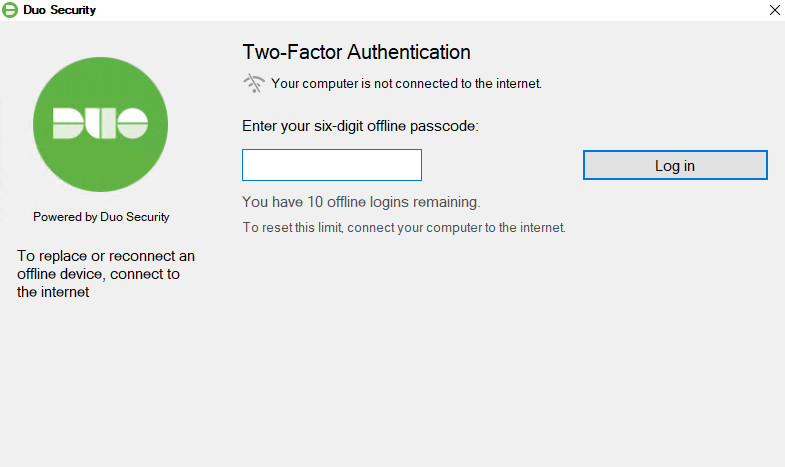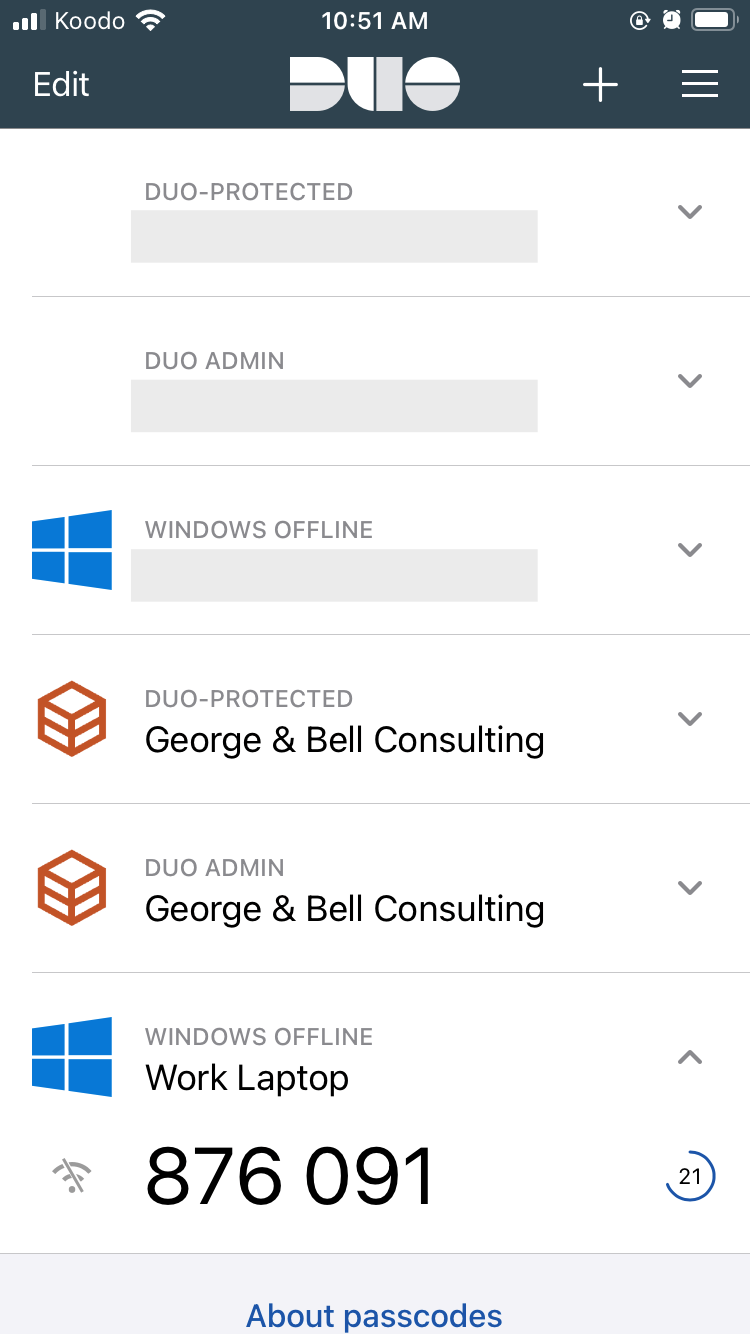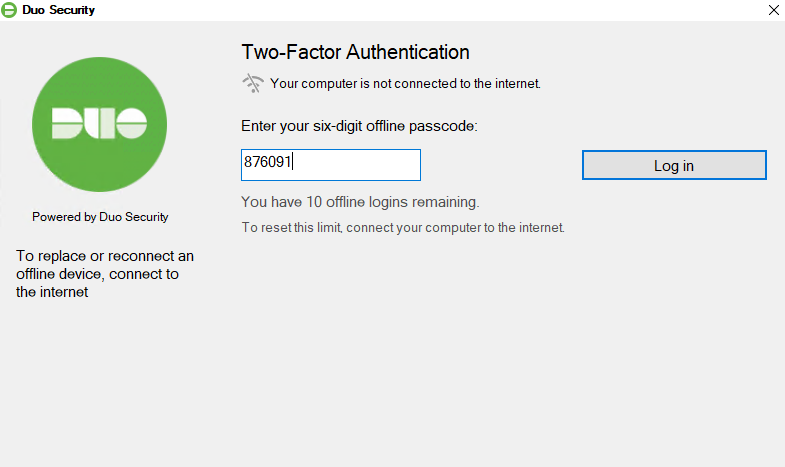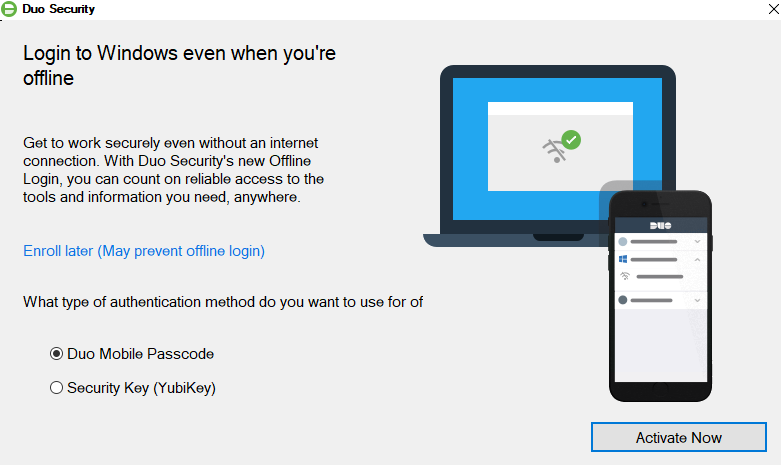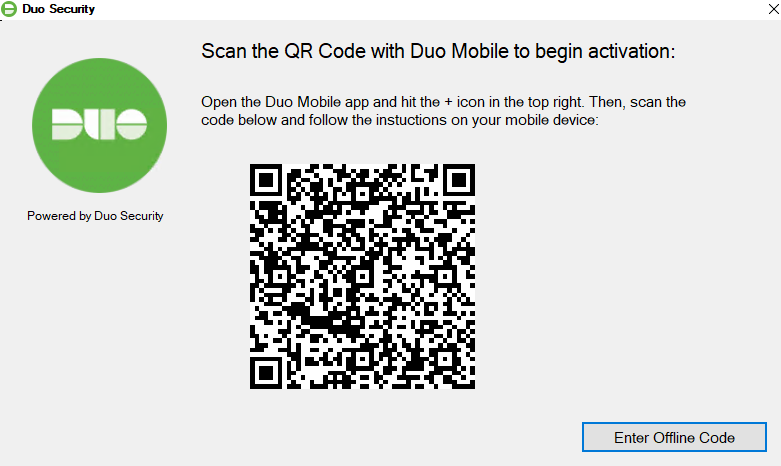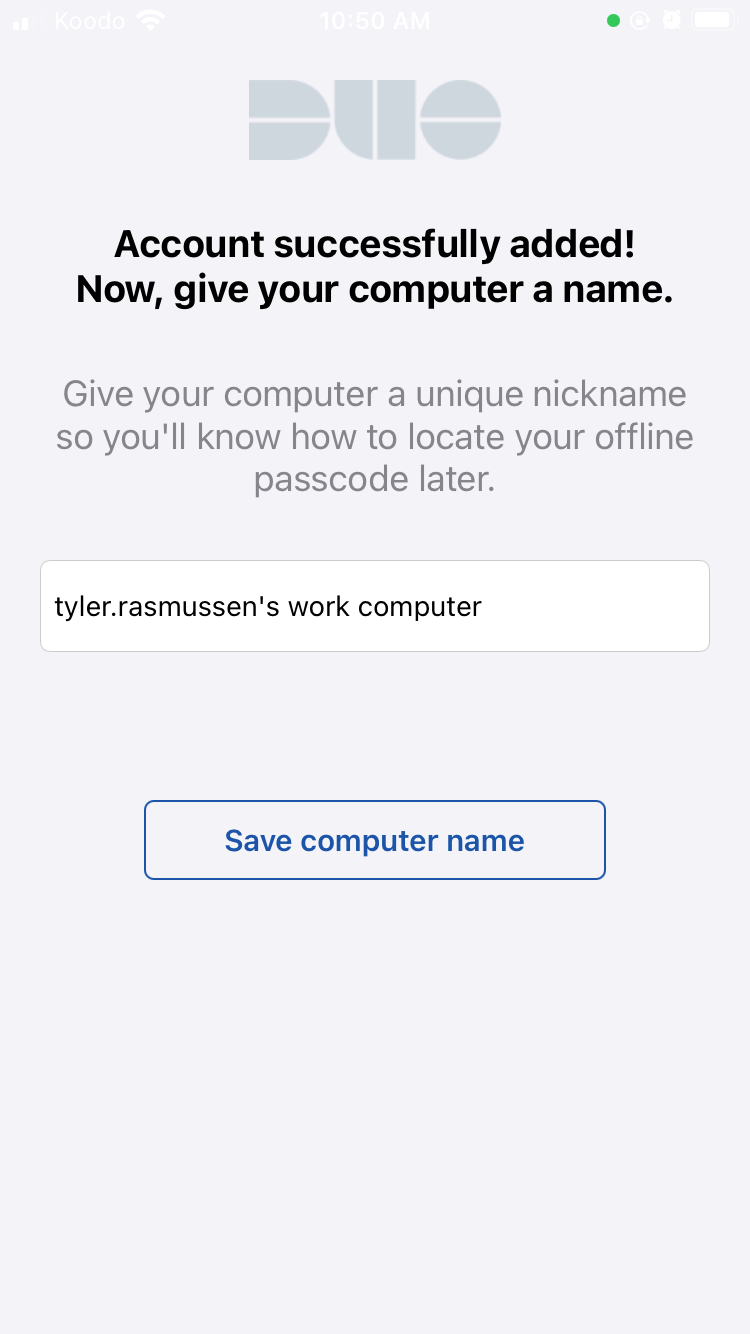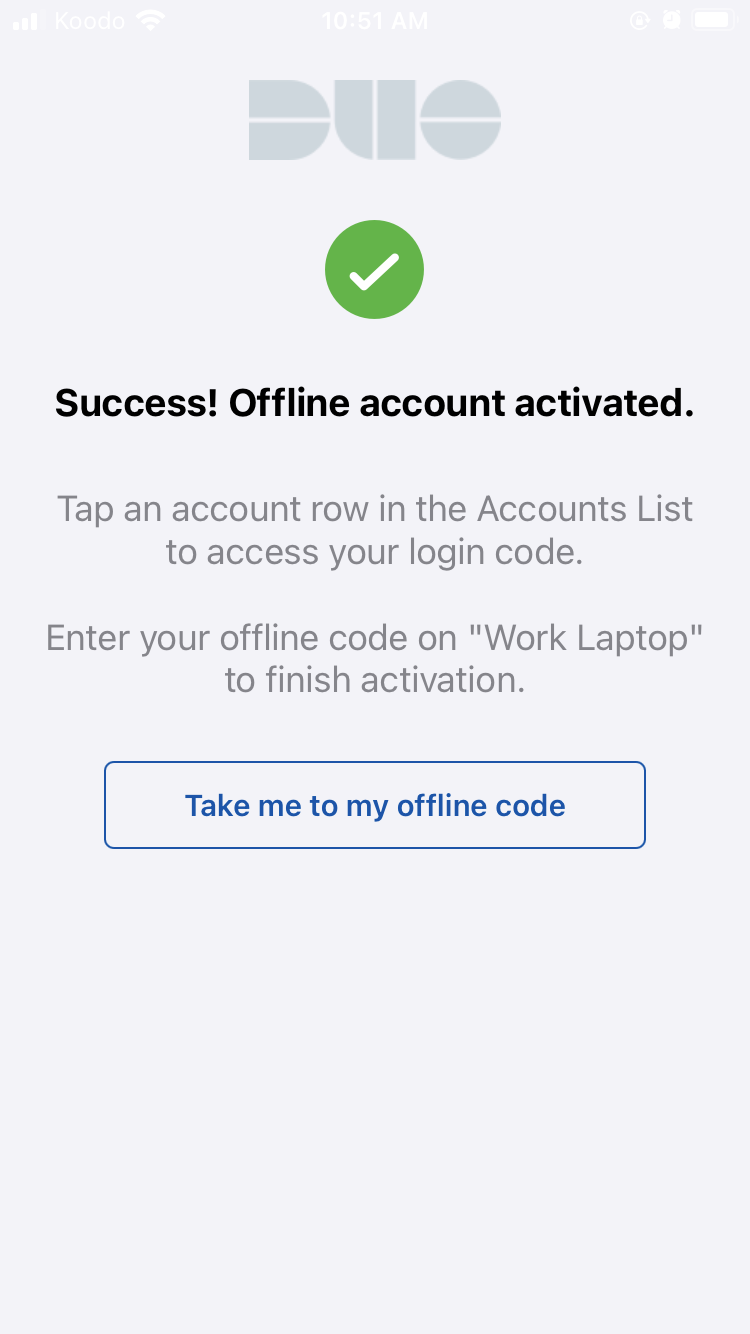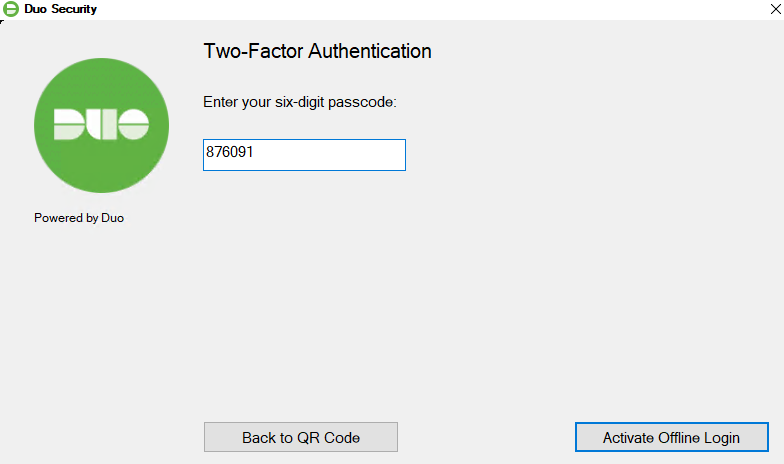Offline Access
Duo Offline Access enables you to continue to logon to your laptop when internet access is not available. It works by validating your identity via an ever-changing 6-digit code on your Duo Mobile app.
About
Duo Offline Access is a feature which allows you to login to your laptop when no internet connectivity is available.
It works by adding another account onto your Duo Mobile app which displays a rotating 6-digit code. When no internet access is available, your laptop will automatically use the Offline Access feature and ask you for the 6-digit code. Entering the code will allow you access to your laptop.
Please know that the Offline Access code is tied directly to your physical laptop. The code displayed on the Duo Mobile app will not work for signing into other laptops. If you laptop is replaced, the old Offline Access code account will need to be delete and a new one configured.
If you'd like to learn more on how to use Offline Access, please see Using Offline Access.
Using Offline Access
When internet access is not available, Duo will prompt asking for your Offline Access code instead of sending you a push notification.
If Duo is not functioning as expected while located in a hotel or public space, please turn off your WIFI and re-attempt logging in. You will be prompted for the Offline Access code.
When this occurs, please locate the 6-digit code within the Duo Mobile app on your phone.
Enter the code and press Log in.
You've successfully logged into your laptop.
Configuring Offline Access
The following instructions will walk you through setting up Offline Access on your laptop. Once completed, you will be able to complete Duo authentication requests even if the internet is not available.
Upon first signing into the laptop after Duo has been installed, Duo will ask you to complete setting up Offline Access.
This prompt will continue to appear each time you logon until Offline Access has been configured.
Ensure Duo Mobile Passcode is selected and select Activate.
A QR code will appear. Within the Duo Mobile app on your phone, press the + symbol in the top right-hand corner and point the camera at the displayed QR code on the screen.
On your phone, give the new Duo account a name and select Save computer name.
Select Take me to my offline code. To view your current Offline Access code.
Back on your laptop, select Enter Offline Code.
Enter the code shown on your Duo Mobile app and select Activate Offline Login.
The passcode generated by Offline Access is tied specifically to each laptop. If your laptop is replaced or re-imaged, you must re-activate Duo Offline Access.
You’ve successfully setup Offline Access for your laptop.
Reconfiguring Offline Access
Your Offline Access code can be reconfigured at anytime. This may be necessary if you:
- Get a new mobile device.
- Accidentally wiped the Duo Mobile app from your mobile device.
- Get a new or replacement laptop.
Instructions
Please follow the instructions below to reconfigure Offline Access.
1. To start this process, ensure you are fully signed out of your laptop.
2. Sign into your laptop. When the Duo prompt appears, do not approve/deny the request on your phone, rather select Replace/reconnect an offline device located in the bottom-left corner.
3. The screen will change (see below) asking that you complete the Duo Push Request to continue to the Offline Access enrollment process. Go ahead and now Approve the Duo Push Request.
4. The Duo Offline Access setup wizard will appear. Follow the Configuring Offline Access article to complete the setup process.