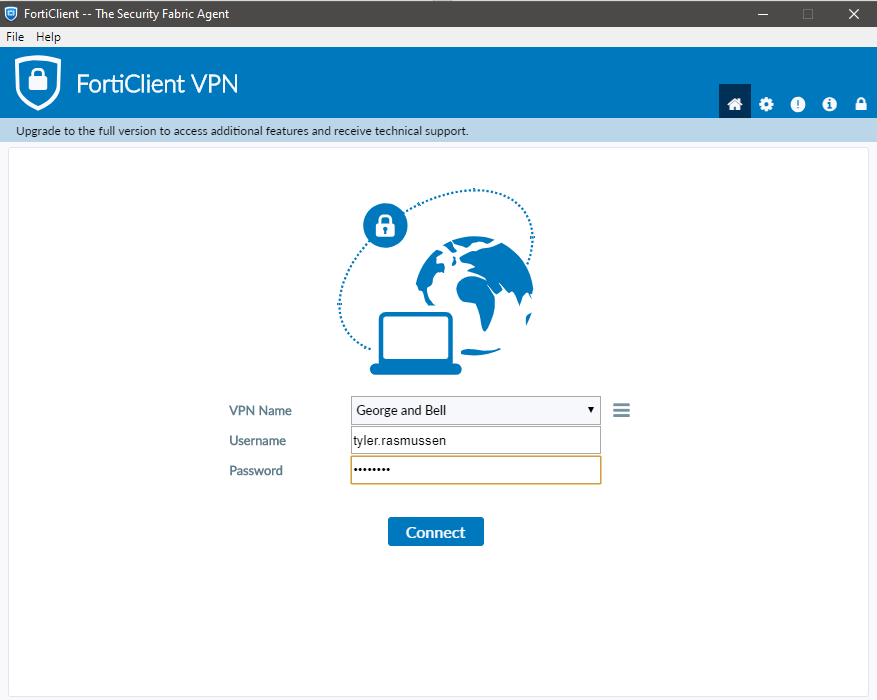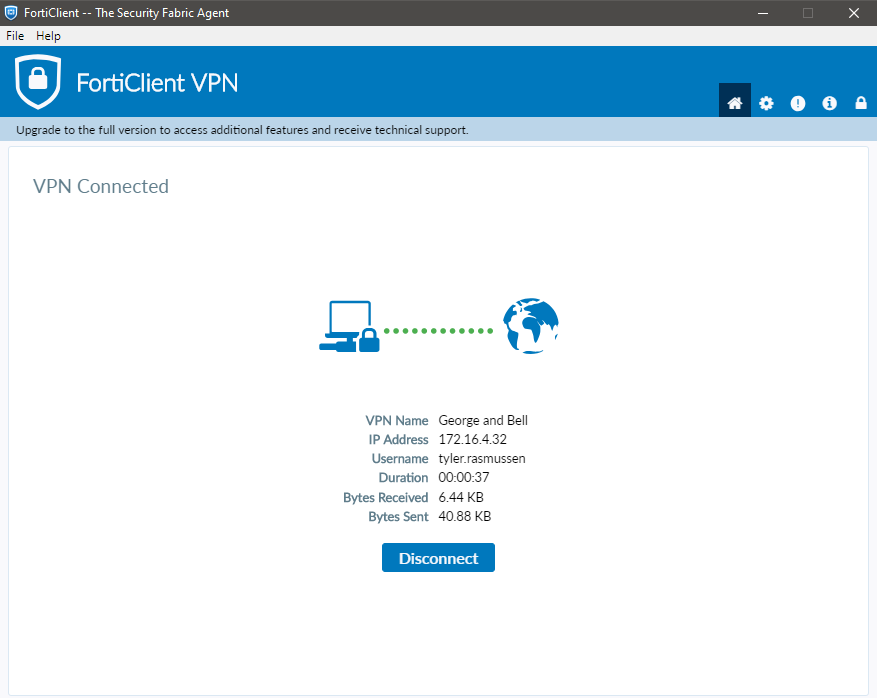FortiClient VPN
FortiClient is an application which allows remote staff to connect and access internal documents and resources.
Connection Information
By default, all laptops should arrive pre-configured with all VPN settings applied, however if this is not the case, use the following instructions to setup the VPN.
1. Open the FortiClient.
2. Select Add a New Connection.
3. Fill in the following fields. All other fields can remain with their default settings.
| Name | George and Bell |
| Address | remote.georgeandbell.com |
| Port | 443 |
4. Select Save.
Starting the VPN
The following instructions will walk you through connecting to George & Bell's network using the FortiClient VPN application.
Instructions
Within the Taskbar double-click the FortiClient shield icon  . Alternatively, you can open the FortiClient via the Start Menu. Enter your domain username and password and press Connect.
. Alternatively, you can open the FortiClient via the Start Menu. Enter your domain username and password and press Connect.
A Duo authentication request will be sent to the Duo Mobile app on your mobile device. When received press Approve.
You have successfully connected and may now close the FortiClient window.
To disconnect, please right-click on the FortiClient Shield within the Taskbar and select Disconnect.