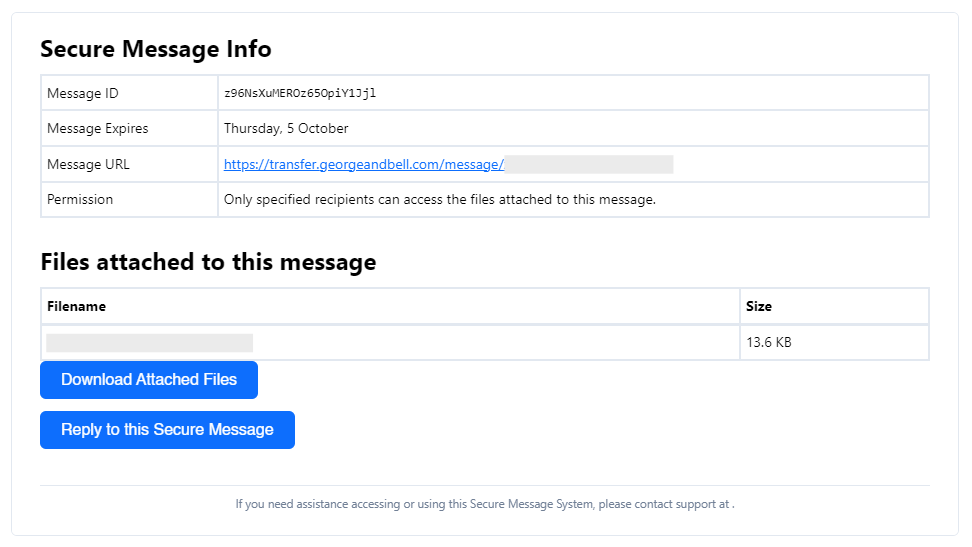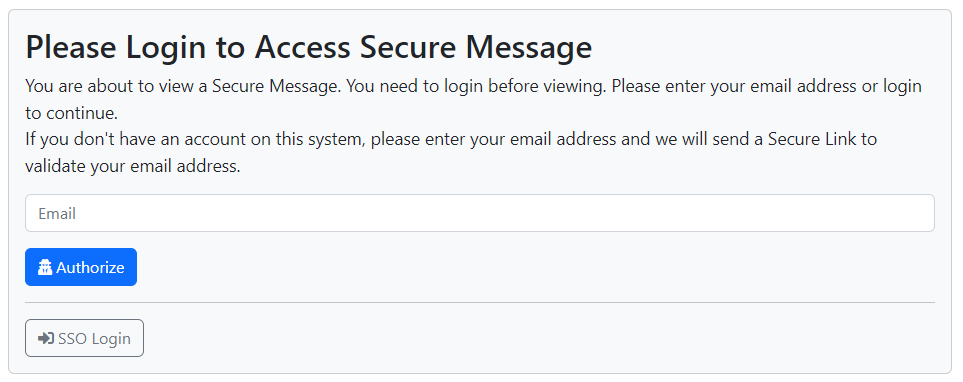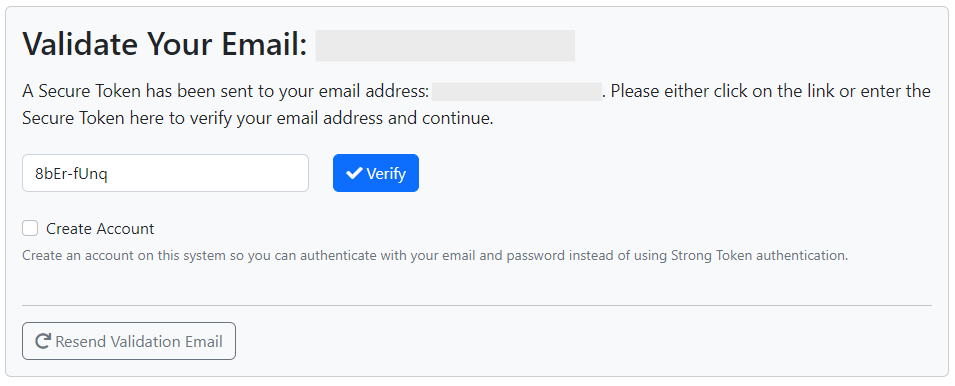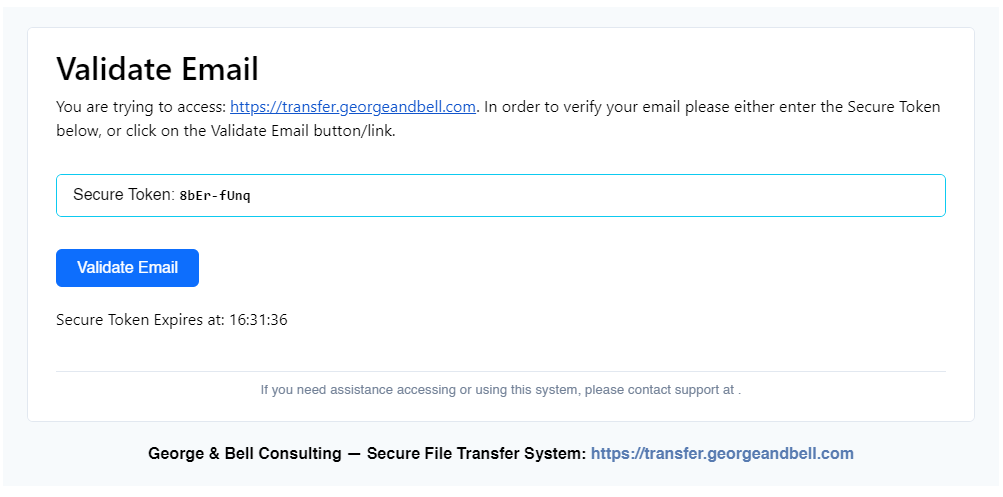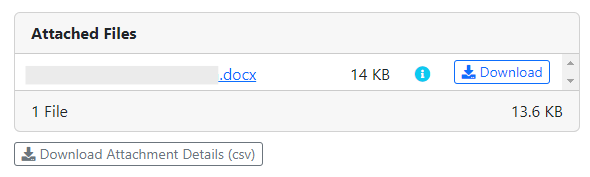Receiving Documents Securely
This guide will walk you through the process of receiving a document securely from a George & Bell representative using the LiquidFiles service. This service is used anytime a confidential document needs to be provided to you.
A recent LiquidFiles update has changed how accessing a document works. Rather than signing in, you'll now be requested to enter in a Secure Token (password). More information on this change can be found below.
Instructions
When secure documents have been sent to you via the LiquidFiles service, you will receive the following email message.
Please note the sender of this message will be [email protected] and not the email of the George & Bell employee. This email address is a legitimate email of George & Bell Consulting.
1. To access the documents, please click Download Attached Files. A browser window will appear requesting that you enter in your email address. Please enter in your email address and select Authorize.
The email address must match the address the George & Bell Representative entered.
2. If the email address is correct, LiquidFiles will send another email to your mailbox with a Secure Token (password).
3. Please enter in the received password into the provided box and select Verify.
4. If correct, a new page will appear, allowing you to download all securely sent files. Please click the Download button beside each file to download.