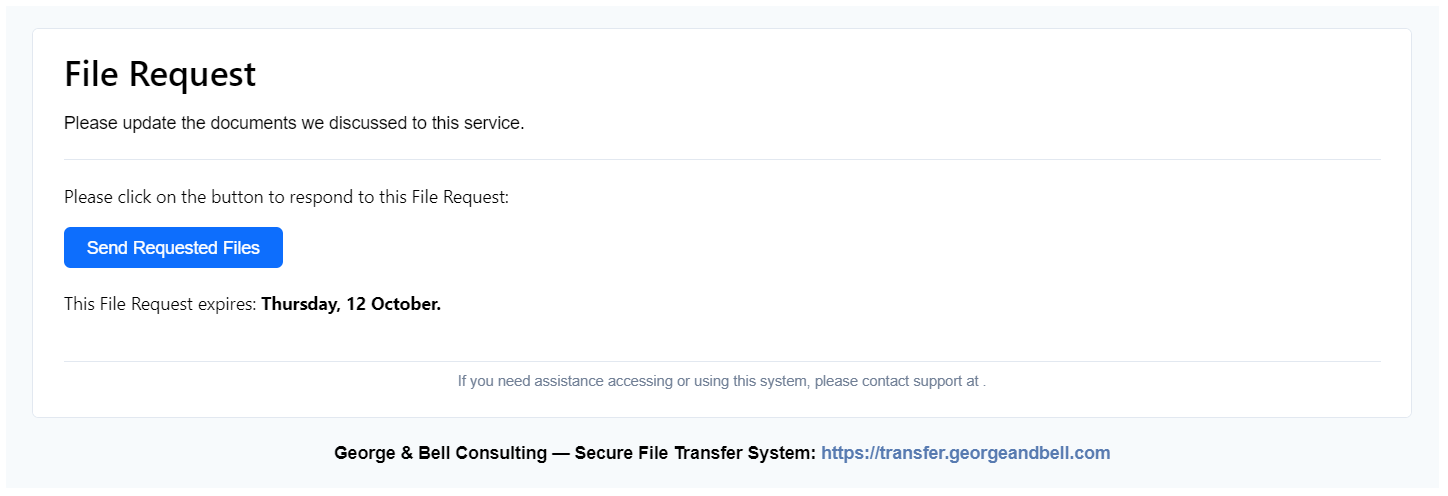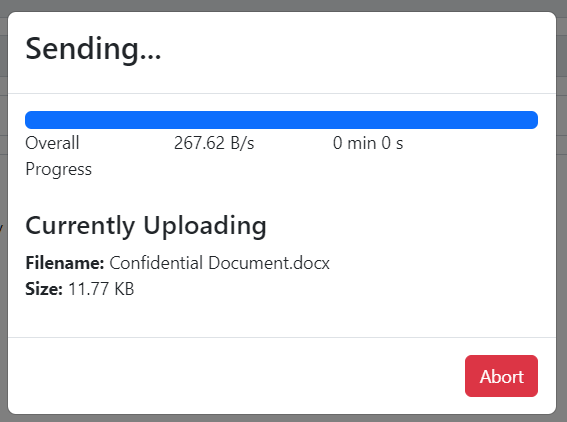Sending Documents
This guide will walk you through sending confidential documents securely to a George & Bell representative through the LiquidFiles service.
Instructions
After a George & Bell representative has initiated a File Request, you will receive an email requesting that you upload any discussed documents. To start the process, please click Send Requested Files.
Feel free to write a message back to the George & Bell representative. To upload the documents, please either drag-and-drop the files over the Drop Files Here section or select Add Files...
Please note the total size of all documents may not exceed 10GB and the following extensions are blocked: exe, vbs, pif, bat, cmd, com and cpl.
[image]
If the files have been successfully attached, they will appear at the bottom of the page. Please check and confirm the correct files are attached.
When ready, select Send to send the files to the George & Bell representative. The LiquidFiles service will upload all selected files.
Once all files have been successfully uploaded, The following message will be displayed:
The George & Bell representative will now be informed that the files have been uploaded and are available.