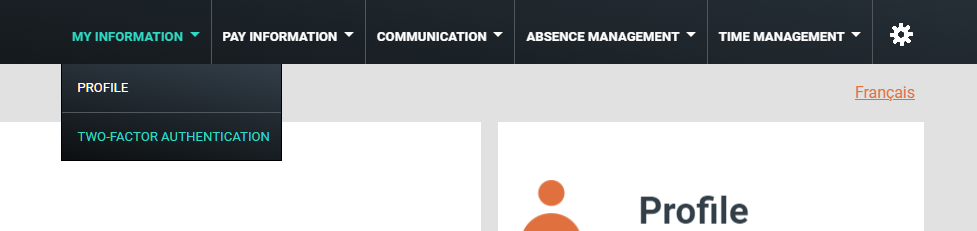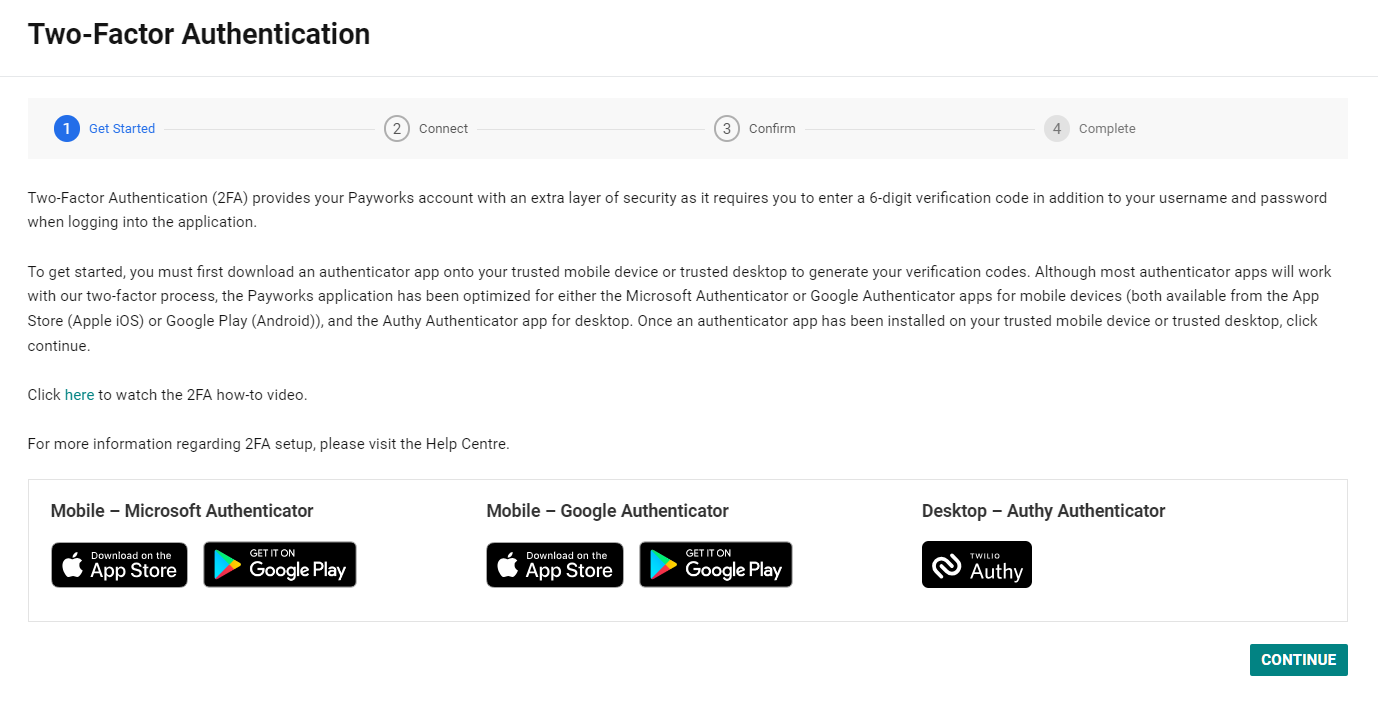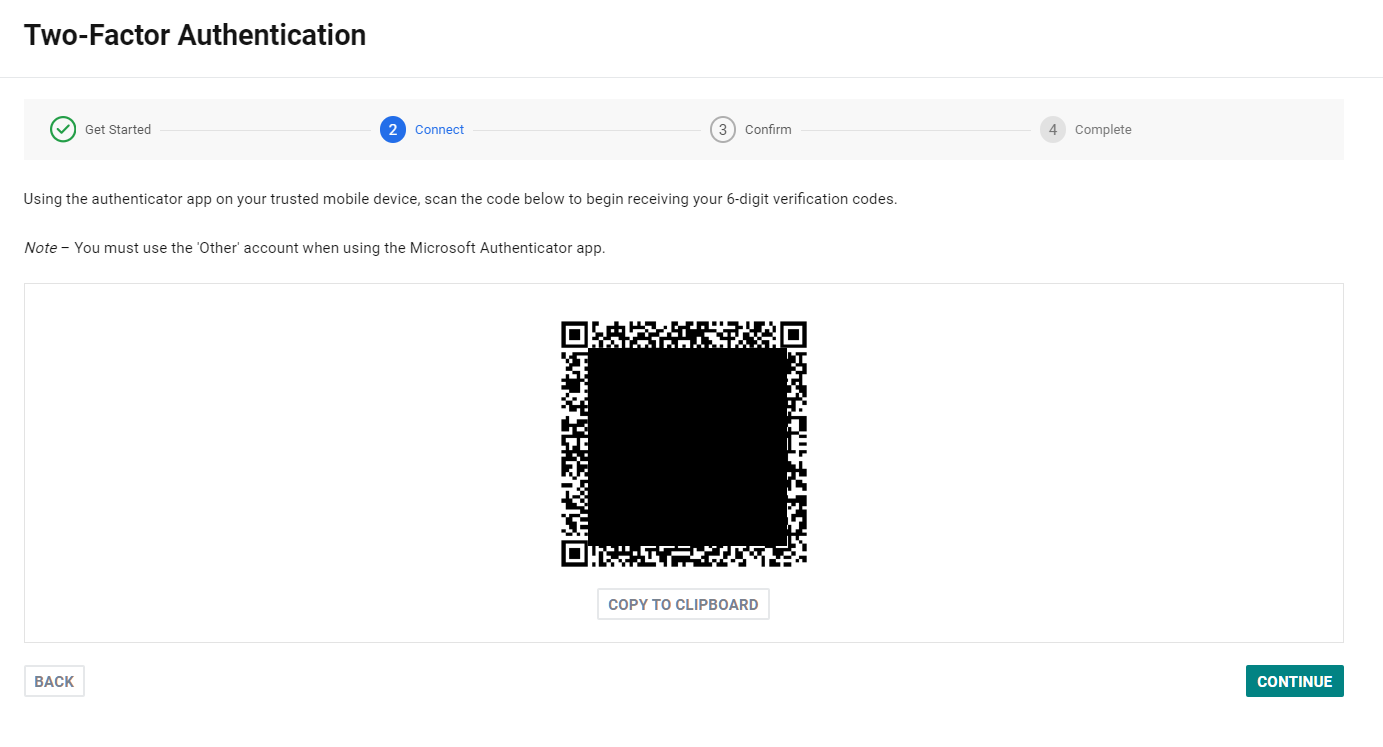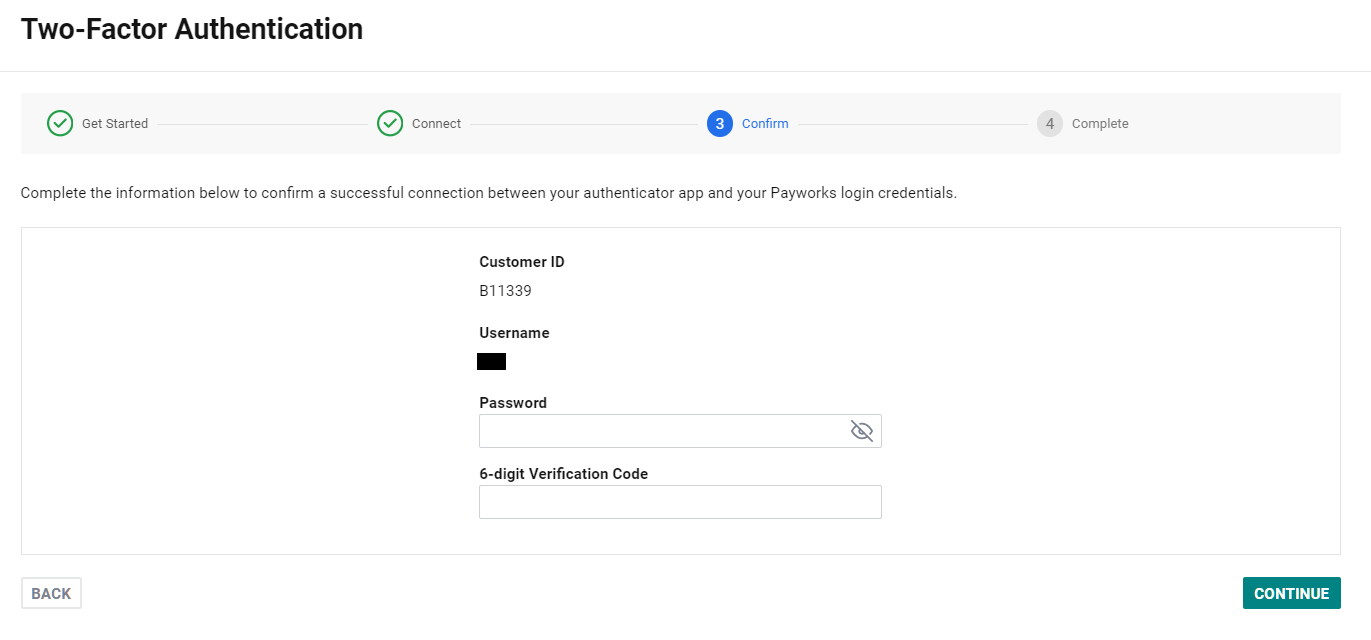Configure Two Factor Authentication
PayWork's supports configuring two-factor authentication on all accounts through the use of One-Time Passwords (OTP). The OTP can be configured on any authenticator app such as Microsoft Authenticator, Google Authenticator, Authy or Duo. Alternatively if you've setup your free 1Password account, you can add to one of your personal vaults.
To enable two-factor authentication, please perform the following steps.
1. Please login to PayWork's.
2. Within the top bar, select My Information than Two-Factor Authentication. A page will appear.
3. Ensure you have the app you'd like to add the Two-Factor Authentication onto and select Continue.
4. Depending on the authenticator app you are using, either scan or copy the code. Select Continue.
5. Enter your password and One-Time Password (OTP) now showing on your preferred authenticator app.
6. You've successfully configure two-factor authentication for your PayWork's account.