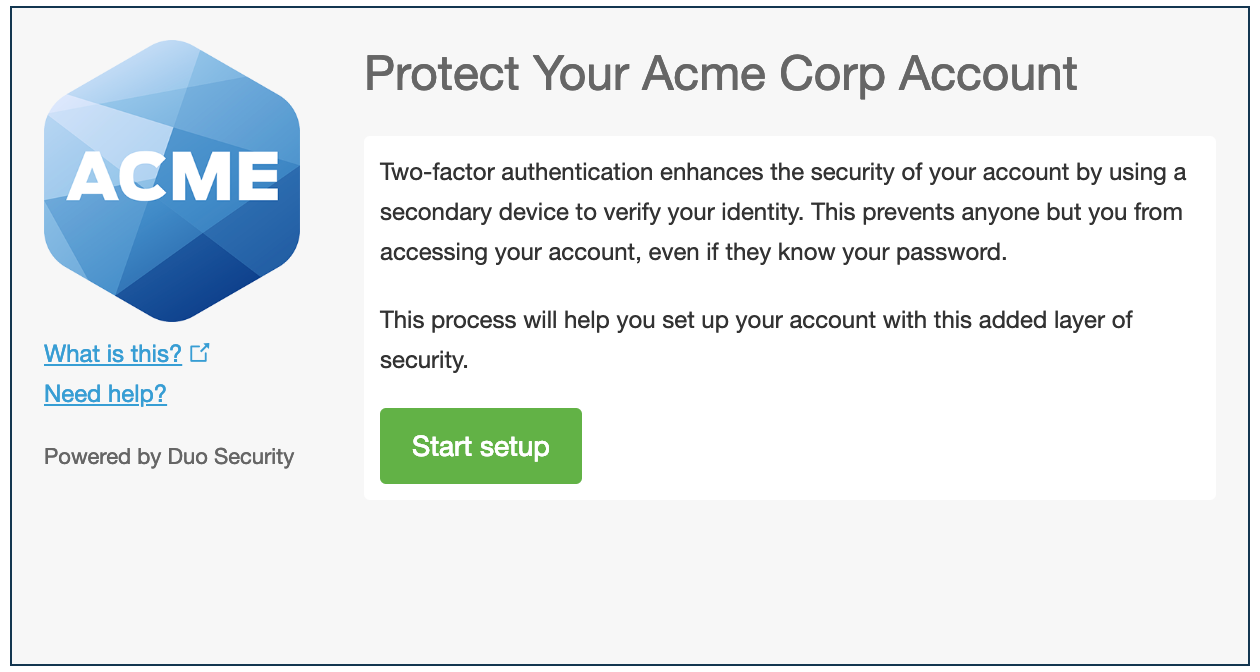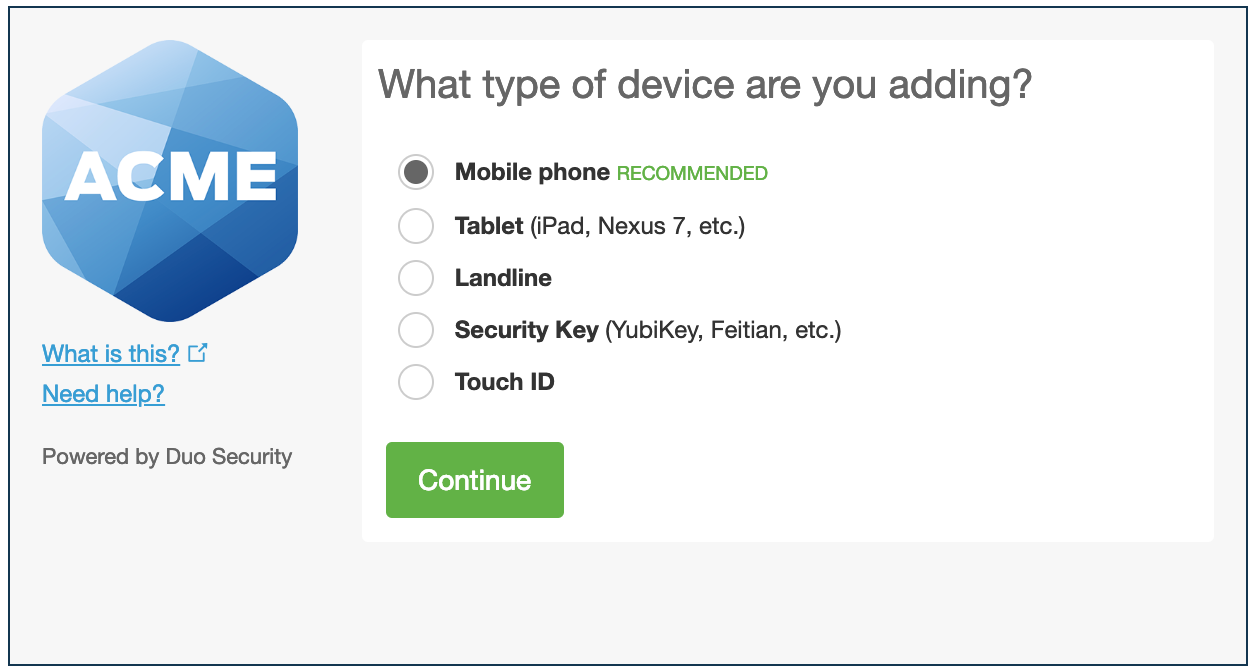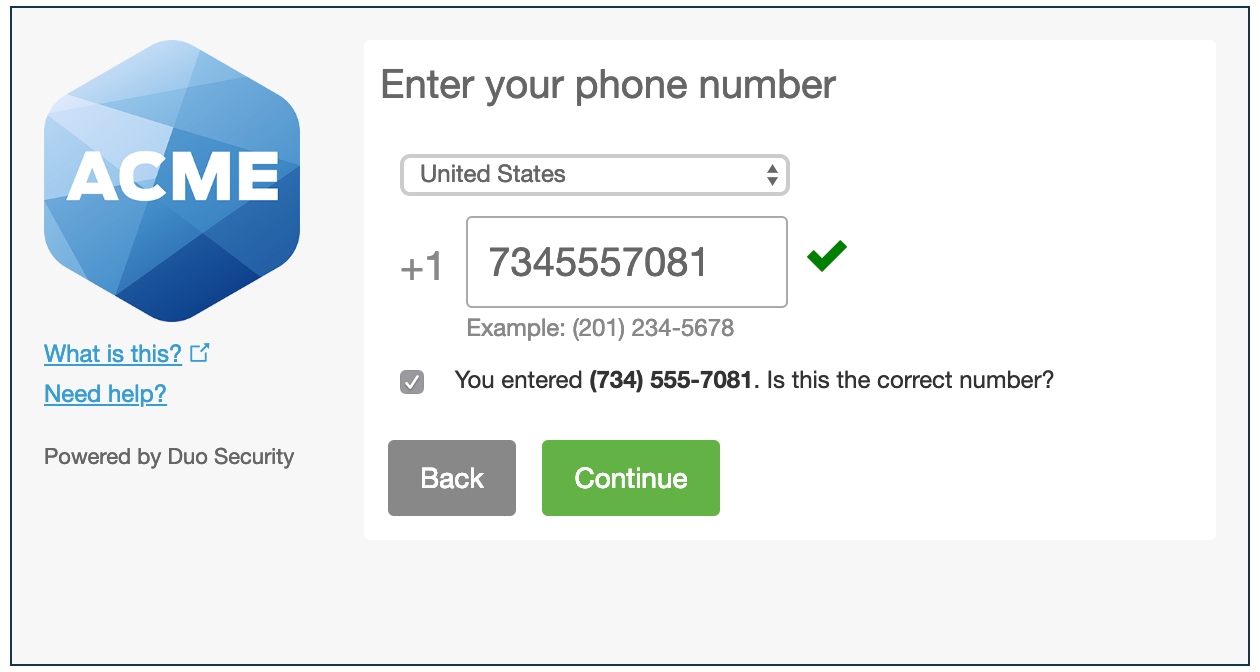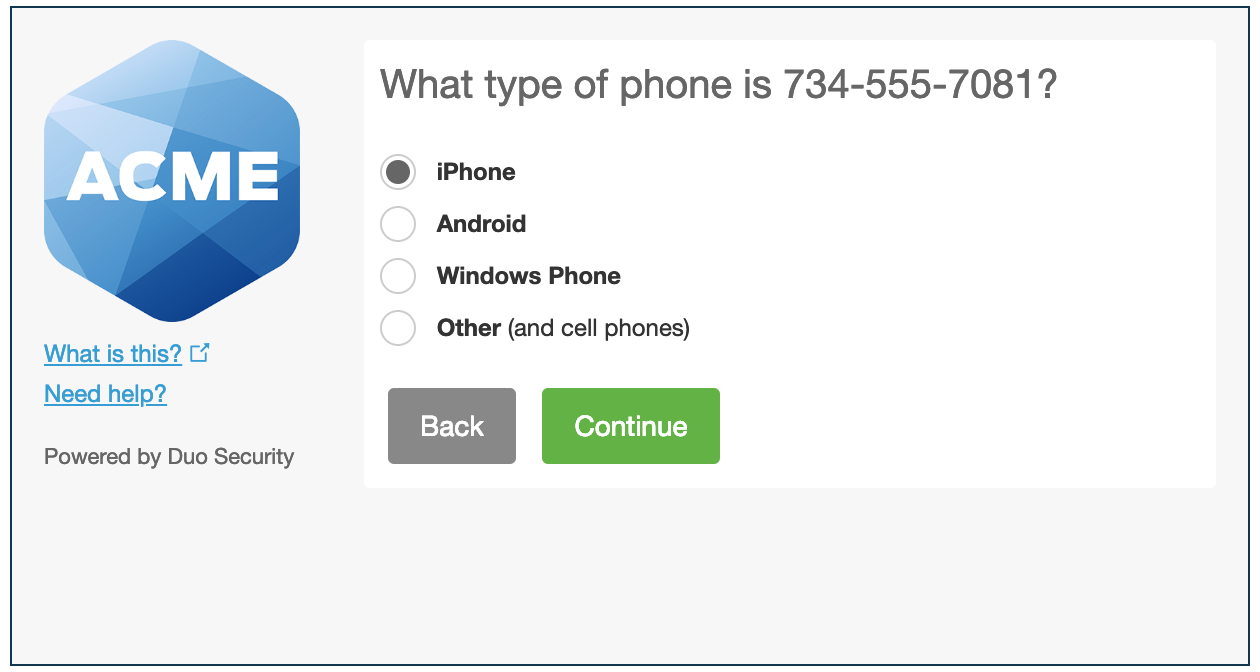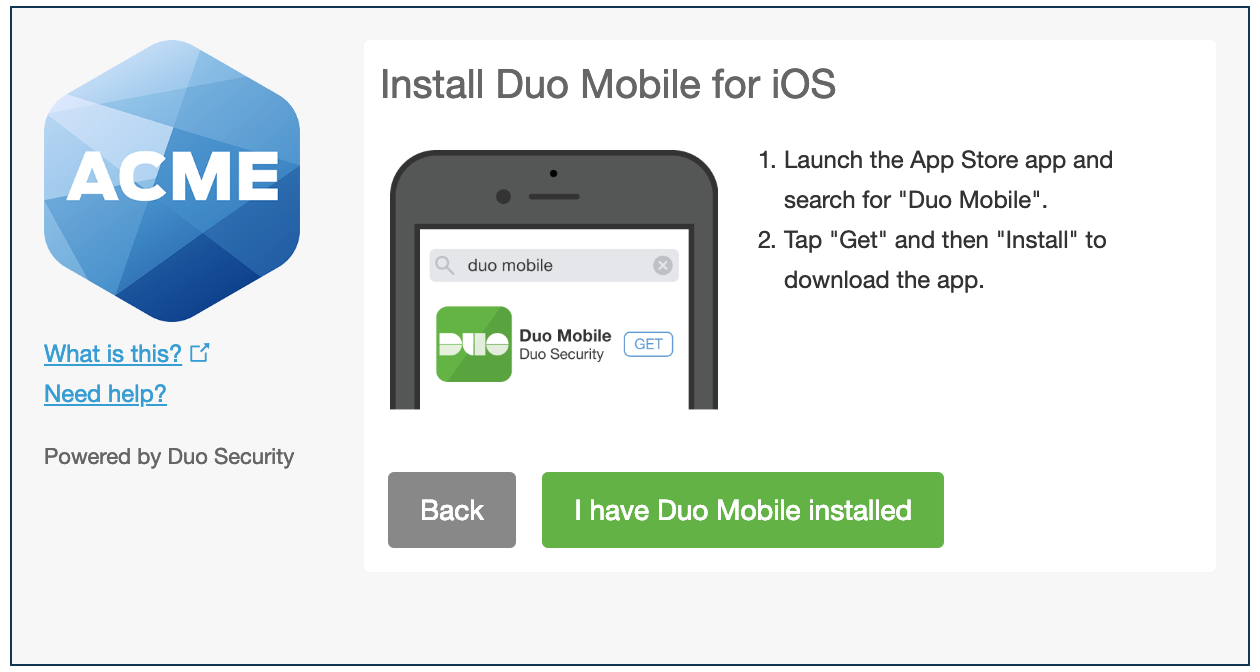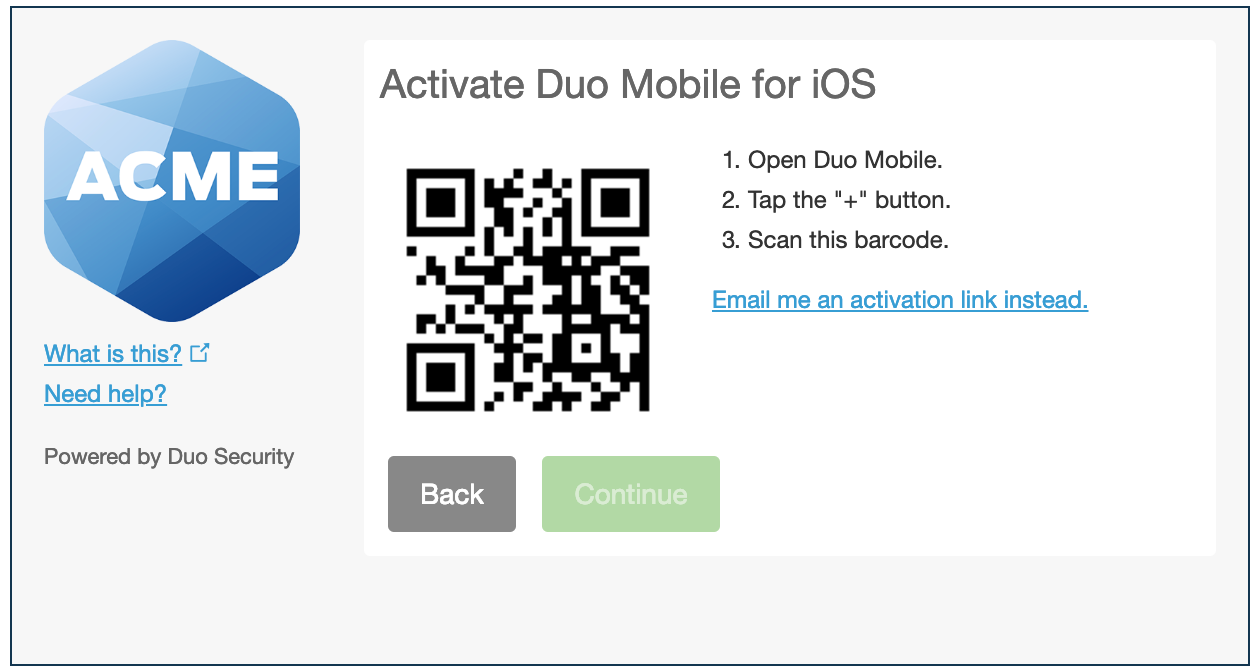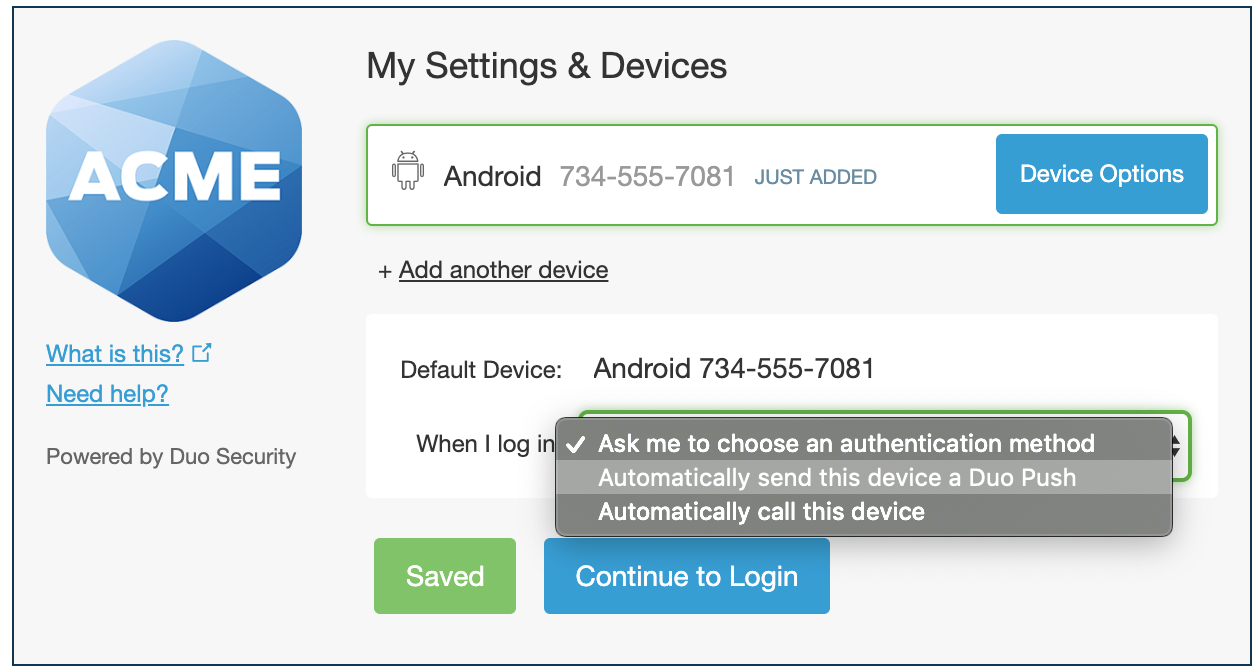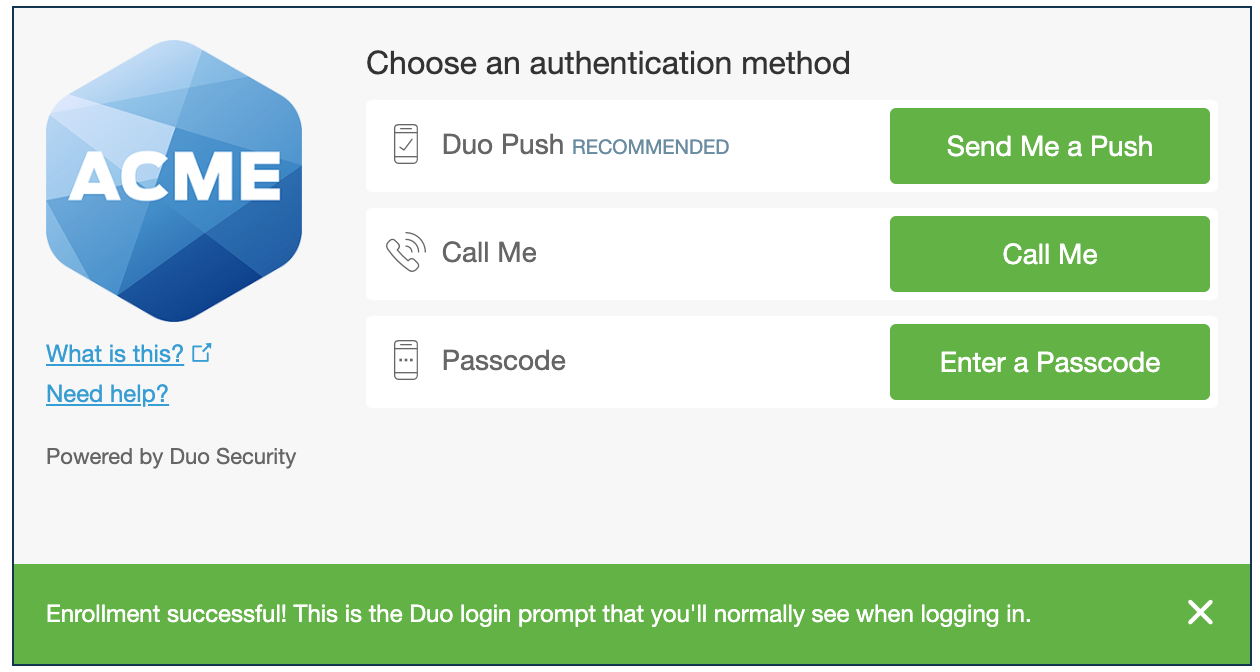Enrolling In Duo
The following guide will walk you through completing Duo's enrollment process.
Instructions
Please browse and sign-in to your email account at https://portal.office.com to view your enrollment email. Click on the link within the email to start the Duo enrollment process.
If you do not have an Duo enrollment email, please contact IT Support who will ensure an enrollment email to sent to you.
The following page will appear. Press Start Setup to start the enrollment process.
Select Mobile Device.
Enter your mobile phone number.
Select the type of mobile device you own.
Follow the on-screen instructions to install the Duo Mobile app from your respective app store. Once the Duo Mobile app is successfully installed, select I have Duo Mobile installed.
Using the Duo Mobile app, scan the provided QR code. This will add your Duo account onto the Duo Mobile app. Once scanned successfully, the Continue button will be available. Press Continue.
Under When I log in, choose Automatically send this device a Duo Push. Select Continue to Login.
You’ve successfully setup the Duo service. To test, press Send Me a Push. You will receive a notification on your Mobile Device from the Duo Mobile app asking if you wish to Approve or Deny the login. Press Approve.
You've successfully enrolled in Duo.