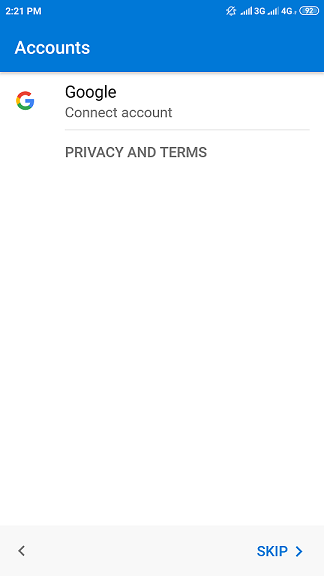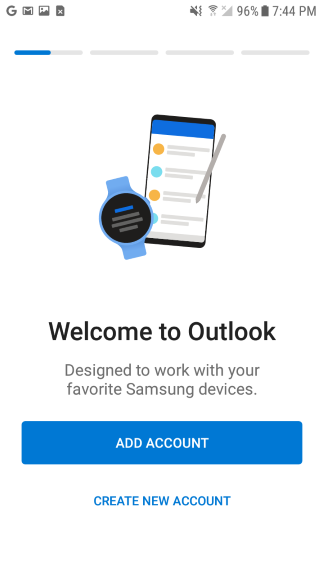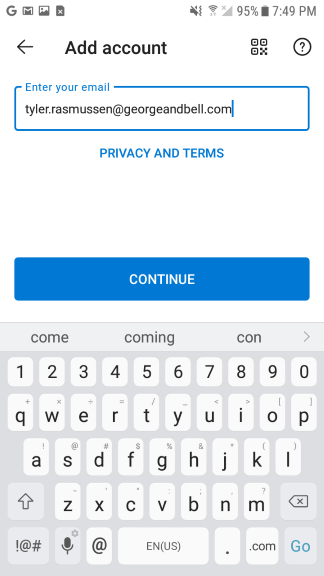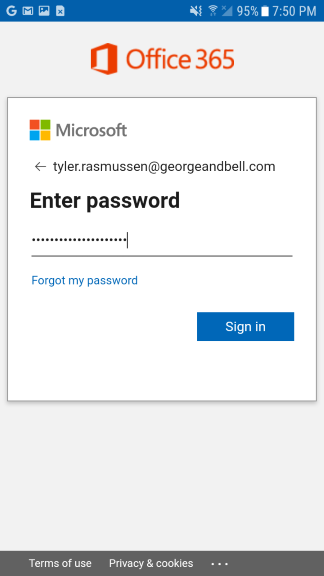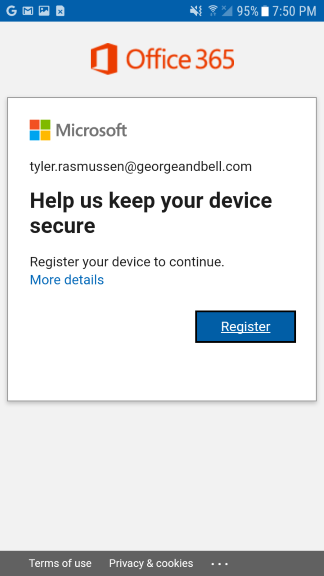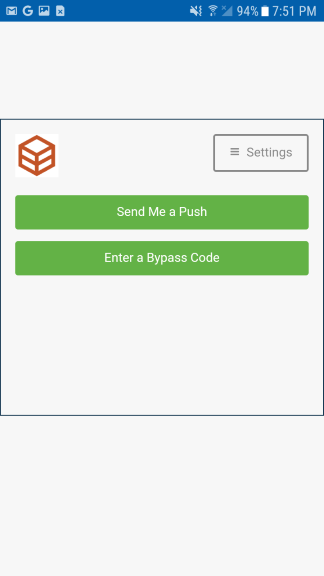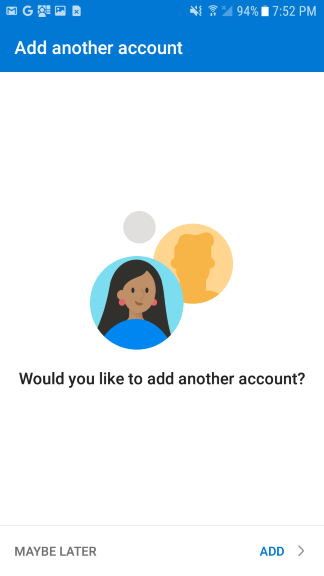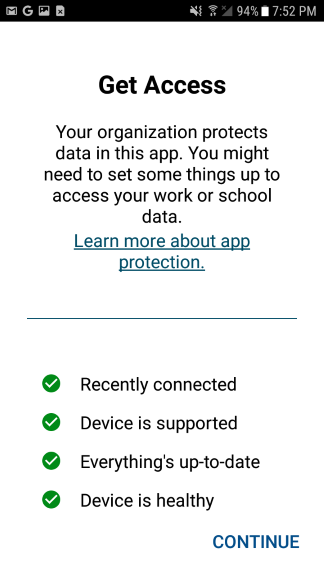Adding an Email Account (Android)
This guide will walk you through setting up the Outlook for Android app on Android phones.
Install Required Apps
Install the following apps from the Google Play Store:
Please do not sign into the Company Portal app. Doing so will allow your mobile device to be managed by company.
Setting up Your Account
Please open the Microsoft Outlook app on your phone. On first opening, the app may ask you if you wish to add your existing Google accounts. Please press Skip. Its preferable that the app be used only for work accounts.
Select Add Account.
Enter in your email address and press Continue.
Enter your domain password and press Sign In.
Press Register. If you receive an message asking you to install the Intune Company Portal, please do as instructed. Its a required app on Android phones.
Please do not sign into the Company Portal app. Doing so will allow your mobile device to be managed by company.
Complete the requested Duo Authentication Request. Select Send me a Push to start the process.
If you have another work email account to add, select Add and enter in the requested information. Otherwise select Maybe Later.
Select Continue.
You've successfully configured the Microsoft Outlook for Android app.