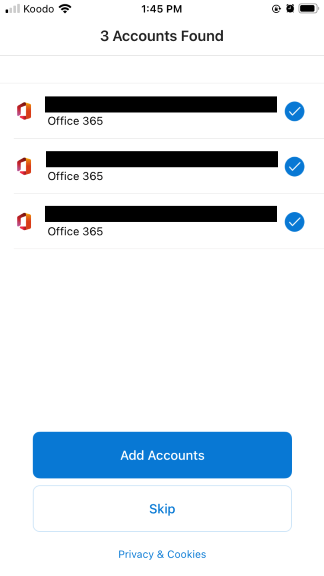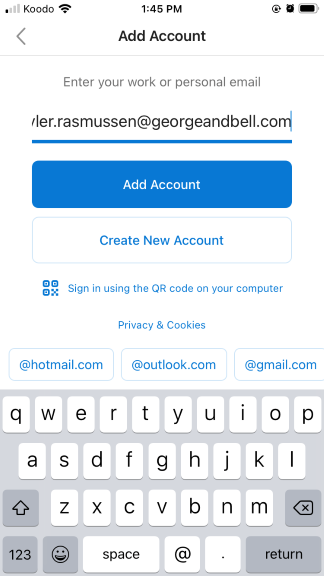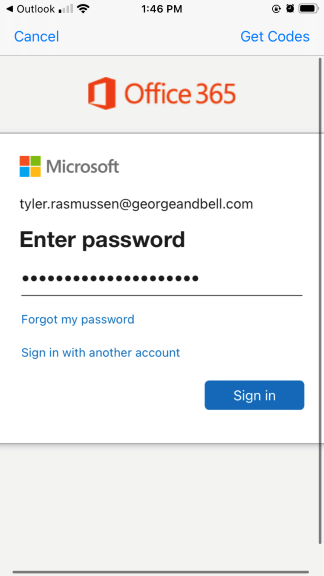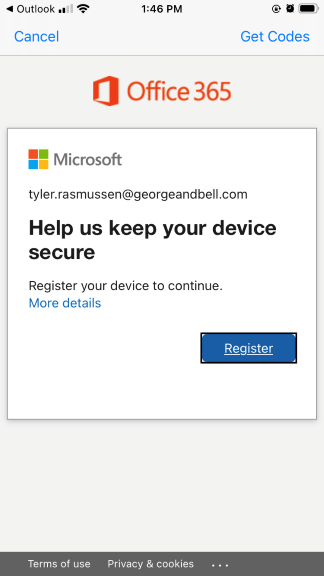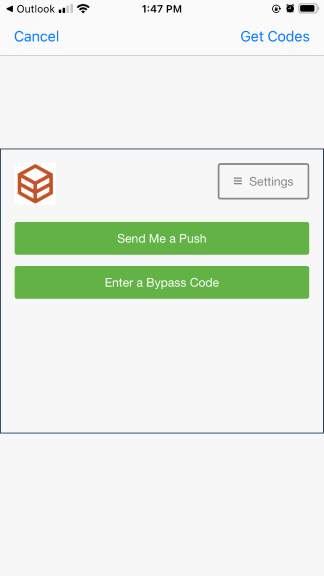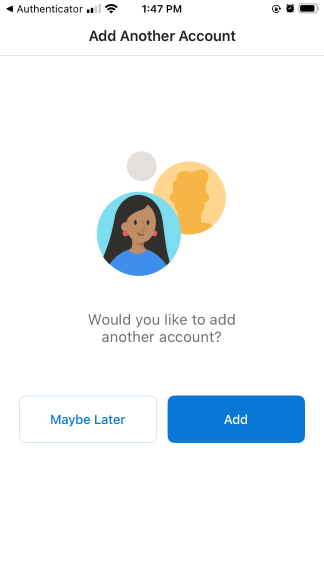Adding an Email Account (iOS)
This guide will walk you through setting up the Outlook for iOS app on Apple iPhones.
Install Required Apps
Install the Microsoft Outlook for iOS from Apple's App Store.
Setting up Your Account
Please open the Microsoft Outlook app on your phone. If you've installed the app before, it may ask if you wish to add a previous email account. Select the accounts you wish to add or press Skip if the email account is not listed.
Enter your email address and select Add Account.
Enter your domain password and select Sign In.
Select Register.
Complete the requested Duo Authentication Request. Select Send me a Push to start the process.
If you have another work email account to add, select Add and enter in the requested information. Otherwise select Maybe Later.
You've successfully configured the Microsoft Outlook for Android app.