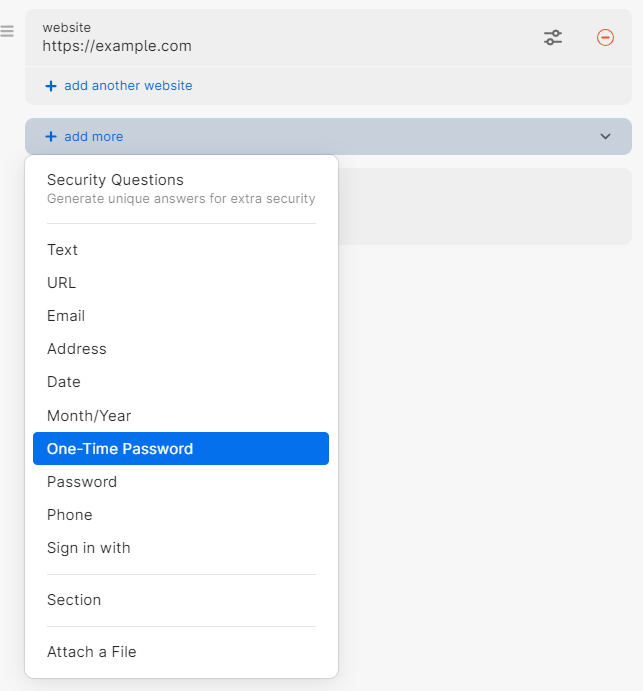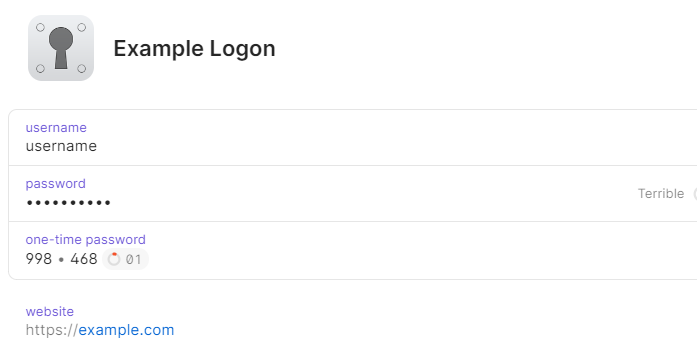Adding One-Time Passwords
One-Time Passwords (OTP) are a common type of multi-factor authentication that uses a combination of a passphrase (just a random set of characters) and the time to generate a ever changing 6-digit passcode. The service you're logging into is then able to use the time and the six digit code to determine the original passphrase, validating your identity.
To add a One-Time Password start by selecting the credential you'd like to add the One-Time Password onto. Choose Edit in the top right-hand corner. A new window will appear, allowing you to edit the credential.
Select Add more and choose One-Time Password. A new field will appear asking for the passcode.
Password provides two different methods of entering in the passcode, via QR code or by manually entering in the One-Time Password passphrase. By default most sites will provide you with a QR code, however sometime reading the QR code fails and entering the passphrase in manually may be the best option.
QR Code
To scan and have the passphrase entered into the 1Password One-Time Password field, please:
- Ensure that the QR Code is visible on the screen when 1Password is open.
- Press the Scan symbol to have 1Password read and fill in the passphrase.
Manually Enter the Passphrase
Alternatively, some sites (unfortunately not all) will allow you to see the underlying passphrase instead of the QR Code. If this is the case, simply copy and paste the passphrase into the One-Time Password field in 1Password.
4. Select Save. You should now see a rotating One-Time Password for your credential.