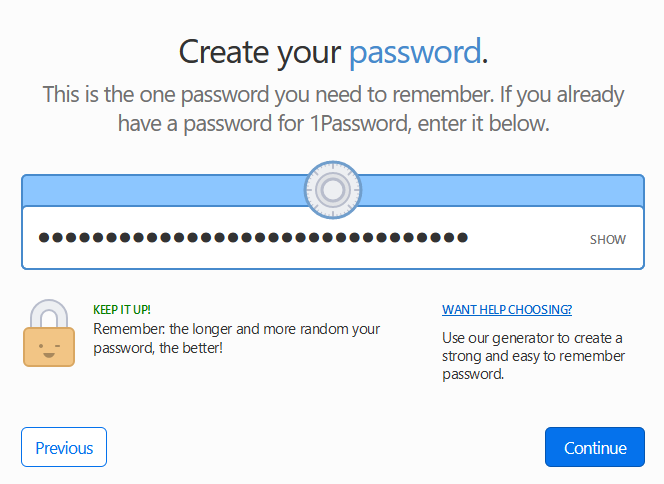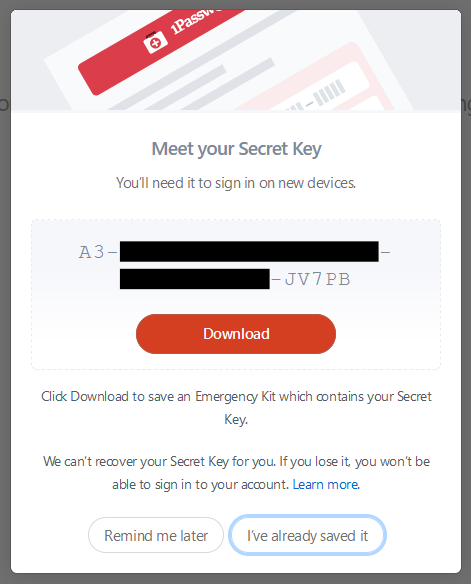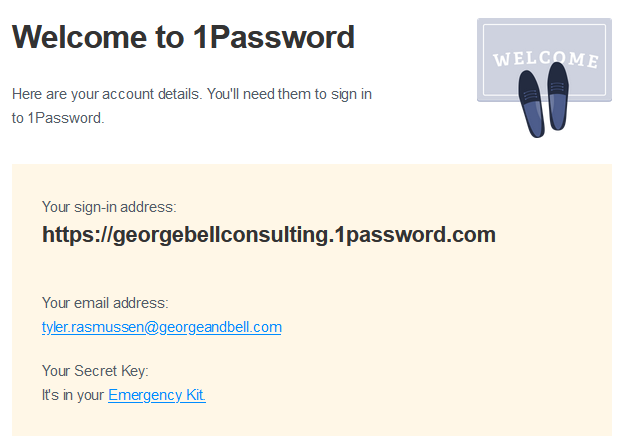Enrollment Process
This article will walk you through enrolling in 1Password.
If you did not receive a 1Password enrollment email, please contact IT Support.
Enrollment
Within the email, please click the Join Now button to start the enrollment process. A new browser window will appear, requesting that you create an account password. This password is known as the Master Password by 1Password. The password should have a length of at least 24 characters. As with your domain password it's recommend you use a long sentence or a series of memorable words. Additionally, do not use your domain password. This ensures your 1Password account remains secure if your domain account is ever compromised.
Visit https://www.useapassphrase.com/ for password ideas.
Please input your password then select Continue.
1Password Emergency Kit
With your password chosen, 1Password will now provide you with a link to download your 1Password Emergency Kit. This document is important as it requires all of the information you need when signing onto a new device for the first time.
For security reasons, please DO NOT store this document in electronic form, whether on the file server or your laptop. Instead please download the 1Password Emergency Kit, print the document out and immediately delete the electronic version.
If locate outside of the lower mainland please store the printed copy in a secure location. For employees located within the lower mainland, please provide this document to Administration so it can be securely stored within the office safe.
The Emergency Kit provides a spot to write your Master Password. Please DO NOT write down your master password. If this password is lost, your account can be easily recovered by IT.
When complete select I've already saved it.
Final Steps
Enrollment has been completed! Once the IT department has approved your account, you'll receive a welcome email from 1Password.
You're now ready to sign into 1Password using the 1Password app. Please see Signing in for the First Time for instructions.